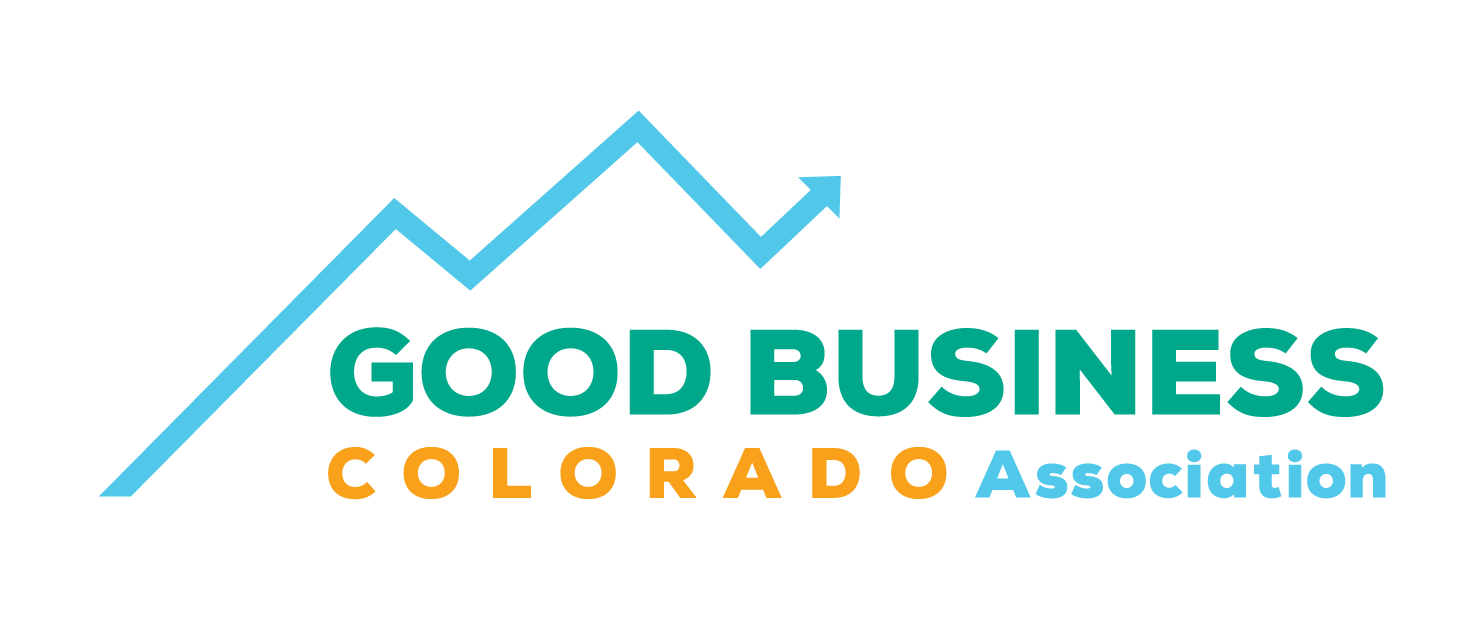Remote Testimony
How to Register and Testify Remotely
Go to the sign up link. You will see three opinions to testify.
In-person
Remotely via WebEx ←(select this one)
Submit written testimony
Select the bill you would like to testify on along with the committee and time through the drop-down option. Fill out the registration form, double checking that your email is correct
Check for the confirmation email which you should receive shortly after registering. It includes tips and tricks for testifying remotely, along with the WebEx link and your unique login information.
Prepare your testimony ahead of time and practice to make sure it is 2 minutes or less (about 1 full page at 14pt font). In shorter hearings you may have up to 3 minutes. Let us know if you need any assistance.
Day of testimony
Plan to log in about 10-15 minutes ahead of time
Click on the WebEx link provided in the confirmation email to join the conference
Fill out your name and email used when registering - the event password should be auto-populated
Once you have successfully joined the conference, you will see the meeting in progress and will be able to watch and listen to the committee. You will enter the meeting as an attendee and will not be able to unmute yourself or start your camera. When the Chair of the committee calls you to testify, the meeting host will promote you to a panelist and unmute you.
When you see the message, “You’re the panelist now. If your audio is muted, unmute your audio to speak,” hit OK and check that your camera is live
Begin your testimony with, “Thank you Madame/Mister Chair and members of the committee”
If you are asked any follow up questions, thank the Chair and answer if you can - if not, it is 100% ok to say so
After you have given your testimony, you may stay on and listen to the rest of the committee or you can leave the meeting by clicking the red X at the bottom of your screen.
Thank you!